Setting up a balanced computer setup is not rocket science, but it does require some thought. From picking the right hardware to choosing the software that will work best for you, a few smart choices can make a huge difference. I’ve spent countless hours tinkering with setups, so let’s walk through how to get things just right.
Key Points
- Choosing the right tools can save you time.
- Start with essential components; don’t overcomplicate it.
- Consider your workspace and comfort.
- Optimize software for efficiency and speed.
- Keep everything updated and secure.
Step 1: Choose Your Hardware Like a Pro

The foundation of any setup starts with choosing the right equipment. Start with the essentials: a CPU, motherboard, memory, storage, and display. But let’s be honest, the best setup looks different for everyone. Whether you’re a heavy-duty gamer or a light user, finding the right fit matters.
A balanced setup means selecting pieces that work together seamlessly, not just piling on the most expensive components.
Step 2: Invest in Ergonomics – Your Back Will Thank You
Spending hours hunched over a screen is nobody’s idea of fun. Ergonomics might not be glamorous, but it’s crucial for comfort and productivity. Your desk height, chair, and screen position should all be working to make life easier, not harder. A good chair might cost a bit, but think of it as a long-term investment for your back and neck.
Hardware Must-Haves Checklist:
- Quality Display – Invest in a monitor that suits your work.
- Comfortable Chair – A sturdy, adjustable chair that supports your posture.
- Right Processor – Choose a CPU that matches your needs. (Not everyone needs a high-end chip!)
- RAM – Minimum 8GB for regular use, 16GB or more if you’re into gaming.
- SSD for Storage – Get faster speeds than with traditional hard drives.
Step 3: Picking the Right Software for Every Task
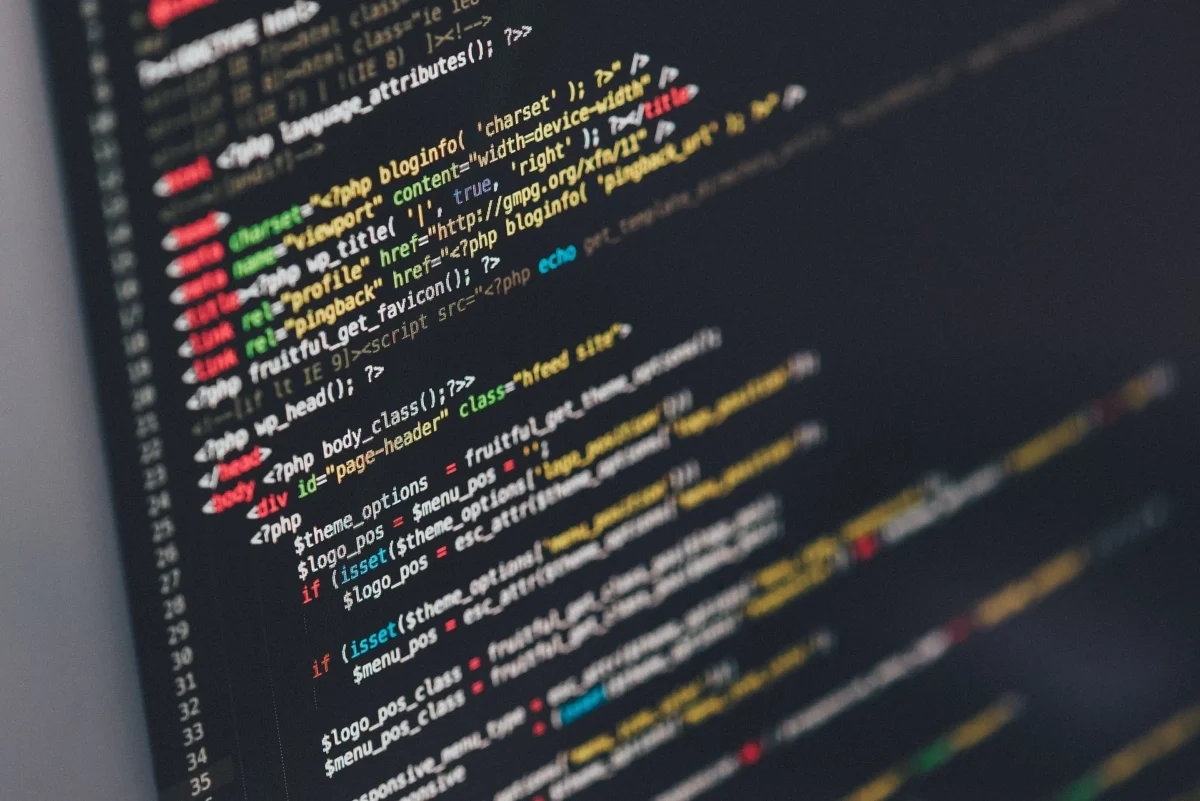
Software is where you make the magic happen. And let’s be real—nobody needs a bloated system full of apps that barely get used. Stick to the essentials that serve you daily. Productivity tools? Yes. Five different chat applications? Maybe not.
Opt for software that runs smoothly with your system. Heavy applications can drag performance down, so avoid unnecessary background apps. If you need a guide on recommended software choices, Tech Radar offers a solid selection of Guides, which highlight top picks for various needs.
Top Software Choices for Any Setup:
- Productivity: Choose programs that boost focus.
- Security: Always have reliable antivirus.
- Cloud Storage: Sync files across devices for easy access.
- Browser Extensions: Keep them lean for speed.
- Communication: Stick to one or two apps you use most.
Step 4: Fine-Tune Your Workflow with Smart Accessories

Accessories add the finishing touches to a setup. Think external drives for extra storage, a mechanical keyboard for comfort, and a mouse that feels like an extension of your hand. Avoid clutter; accessories should streamline your workflow, not turn your desk into a garage sale.
A second monitor? Great for multitasking. But don’t add one just for show. Your setup should enhance what you’re doing, not complicate it. Adjusting accessories to your habits can save a ton of time, especially if you’re constantly switching between tasks.
Top 5 Useful Accessories for a Balanced Setup:
- Second Monitor – Ideal for multitaskers.
- Mechanical Keyboard – Adds comfort and style.
- High-Resolution Webcam – Essential for video calls.
- Good Headphones – Useful for calls and music.
- External Drive – Great for backups and extra storage.
Step 5: Keep Everything Updated for Peak Performance

Nothing drags down a setup faster than outdated software or drivers. Regular updates keep security tight, fix bugs, and ensure compatibility with the latest tools. Many software updates come with performance improvements, so stay on top of those notifications. Drivers for your graphics card and motherboard should also be up-to-date to avoid unexpected issues.
Keeping everything in check isn’t hard—just schedule updates for when you’re not working. And if you hate constant notifications, adjust your settings to get alerts only when necessary.
Step 6: Security Basics for Every Setup
Security can sound daunting, but the basics are easy. Install a good antivirus, keep your firewall on, and avoid shady downloads. These small steps protect your setup and help keep everything running smoothly.
Password management is a big one, too. Using the same password everywhere? Risky. Opt for a reliable password manager to store unique passwords for each account. This simple habit keeps your data secure and your mind at ease.
Step 7: Tidy Up Cables for a Clean Workspace

A tangled mess under your desk can create unnecessary stress and even affect your setup’s performance. Properly managed cables don’t just look better; they make it easier to plug, unplug, or troubleshoot equipment without frustration.
Start with simple solutions like zip ties, cable clips, or a cable tray under the desk. Route cables along the edges, securing them out of sight. If you’re using a power strip, mount it to the underside of the desk to avoid it cluttering your floor space. Not only does this keeps your workspace neat, but it also helps avoid accidental unplugging and reduces dust accumulation around important connectors.
FAQ
What’s the best way to improve performance without changing hardware?
Stick to lightweight software and keep your system clean. Uninstall anything unnecessary.
How can I make my setup comfortable without spending a lot?
Focus on adjusting your chair and desk to the right height and use a monitor stand if necessary.
Are free security tools enough for a balanced setup?
Yes, for basic protection. Just ensure you download reputable free antivirus and firewall tools.
How often should I update my software?
Monthly updates work for most programs, but critical software may need weekly checks.
Do I really need two monitors for a balanced setup?
Not unless you multitask heavily. A single good display works for most users.
Creating a balanced setup is about fitting your needs, staying comfortable, and keeping things running smoothly. With the right hardware and software, plus a few smart accessories, you’ll find the setup that lets you work or play without a hitch.
