In this digital transformational world, every user has to work with video file formats from time to time. As all media platforms and video editors have their preferences for video size files and formats, you may need to change the video files accordingly. Wondershare UniConverter is a digital solution for all the video file problems, such as converting a file from one format to another.
No matter if you need to convert video files because of device compatibility or modifying ratios, this video converter can help you in all scenarios. Moreover, you don’t have to be a professional to convert videos using this tool.
The Perfect Video Converter for Windows and Mac
Wondershare UniConverter is an efficient solution for several types of digital file problems. This video converter can convert one video file to another as it supports 1000+ video file formats. Some of the customary video file formats this tool supports include MP4, AVI, MOV, WMV, MPEG, TS, F4V, and many more. UniConverter is compatible with both Windows and Mac devices, so you can use it without any limitations.
This tool’s assistance does not end here, as it can also convert images, audio, and DVDs from one format to another smoothly. This tool also allows its users to save or download videos from several media platforms, including Vimeo, Facebook, Instagram, etc. You can also edit the video files by adding subtitles and effects in addition to cropping, trimming, and rotating. With this tool, you can also compress video files to make them easy to upload and share.
Upgraded and User-Friendly Interface for Video Converter
The interface of this video converter is a point to discuss here because it comprises a very user-friendly interface. The appearance of this tool is quite elegant and captivating, and you can find the functions of your choice without any problem. Each button in this tool encompasses high-quality graphics, and you enjoy your time while working on the video files.
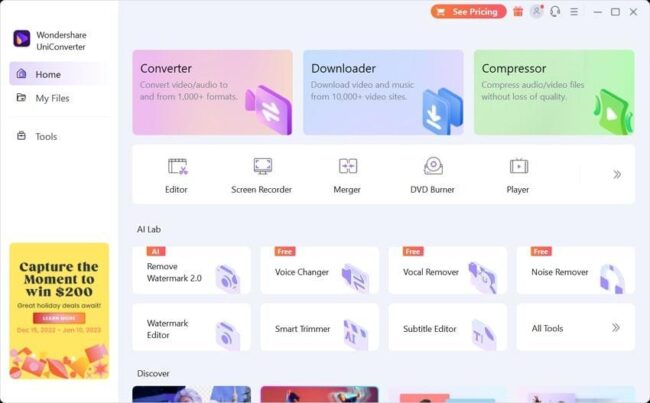
Every function has a proper tab so you can find the converted, merged, or downloaded video files in their respective tabs. This video converter also allows its users to set the resolution and compression ratios of the videos. Thus, from every feature to the interface, this tool perfectly fits the criteria of the best video-converting tool. You can also access all the proceed files by accessing the “My Files” tab in this video toolbox.
How to Convert MP4 Video Files By Using UniConverter
Many users think converting video files will be challenging for them, and they watched several YouTube videos before a simple format conversion. The simplicity of the procedure of video converting is highly dependent on the video converter that you are using. The steps listed here will help you in converting the file format of a video file:
Step 1: Launch UniConverter and Import Video File
For video conversion, download Wondershare UniConverter on your computer and launch it. From the main interface of this tool, click on “Converter,” which will lead you to the convert window. Henceforth, click the “Add” button and select the video file you wish to convert. You can also add a file by dragging it on the toolkit. This tool also allows you to convert more than one file simultaneously.
Step 2: Convert the Video File Format
Once the file is added, click on “Output Format,” and select the format of your choice. Afterward, click “File Location” and select a path to save the converted files. You can also click on the “Trim,” “Crop,” or “Effect” options for customizing the video file.
Step 3: Save the Converted Video File
After customizing the video file, click on the “Convert” option, and the file will be converted into the desired format. Moreover, you can access the converted video by clicking on the “Finished” tab from the above panel or finding it in the output folder.
Compatibility and Ultra-Fast Speed of UniConverter Video Converter
Many things play a crucial role in making it a top-rated video-converting tool. Some of these points are listed here:
- Format Compatibility: As mentioned previously, UniConverter is a widespread feature-rich tool that supports multiple types of formats. The number of file formats in this tool is diverse, so you will not face any format restrictions regarding that. Above all, there are no such limitations on the video file size; you can work on large-sized video files accordingly.
- Conversion Speed: The scenarios like waiting hours just to convert a simple video are not a part of this tool. It comprises ultra-fast conversion speed, so it converts the video irrespective of size, format, or resolution. The technology algorithms of this tool are much advanced, and you can carry out your task in a limited time. UniConverter supports the feature of Accelerated GPU, so during the video conversion, the power of your device gets focused only on this tool.
- High-Resolution: This tool never compromises the quality or quantity of a video file format. Whether you alter the format or compress the file size, you will not dissatisfy with the outcomes. It supports several video resolutions, such as 8K, 4K, HD, etc.
- Lossless Conversion: This video converter also supports lossless conversion, which means that if you convert a high-resolution video to a low-resolution video, the quality of the video will remain the same. Your video quality will not get damaged with this video converter in any case.
MP4 Converter – Best Online Video Converter Tool
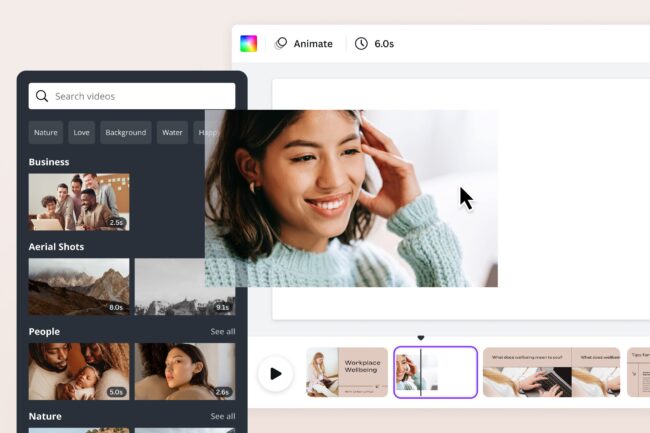
Many users love to work on their video files on online platforms because they want to preserve the memories of their devices. If you are looking for an efficient online video converter that can support a wide range of formats, the answer is Media.io. This MP4 converter online is one of the most reliable tools and comprises a diverse range of features.
It can enhance the productivity and outlook of video files proficiently. For converting an MP4 video file in another format with Media.io, follow the steps instructed here:
Step 1: Launch the Media.io Video Converter Tool
To get started, access the Media.io tool from your browser. Once opened, click on “Video Converter,” which will lead you to the conversion window. After that, click on the “Upload Files” button and then select the video of your choice.
Step 2: Convert the MP4 File
When the file is uploaded, this tool automatically deducts its original format. Click on the “MP4” option and select the format you want to convert the file. Afterward, click on the “Settings” icon and customize the settings like Resolution, Bitrate, Frame Rate, Encoder, and Channel.
Step 3: Save the Converted Video in the Device
After customizing the setting, click the “Yes” button and select the “Convert” option. This will initially upload the video file and then convert it. Once the conversion is completed, click on the “Play” icon to see the results. If the results satisfy you, click the “Download” or “Download All” button, which will download the converted video file to your device.
Conclusion
Conclusively, Wondershare UniConverter is a perfect tool for converting video files from one format to other. This tool supports a diverse range of formats, which is why it has the highest recommendation ratios.
It can work efficiently on both Windows and Mac devices. In case you wish to work with an online video converter, Media.io is the right option for you. It can also convert many types of video files into other formats.
